This tutorial will teach you how to change your cPanel password. Please remember to make your password Strong and Secure. This tutorial will assume that you are logged into your Client Area. If you are having trouble doing that, please see the tutorial named "How to Login to The Client Area".
Once logged in, at the top of the page you will find a link to "MY Services", Click it to go to the next page.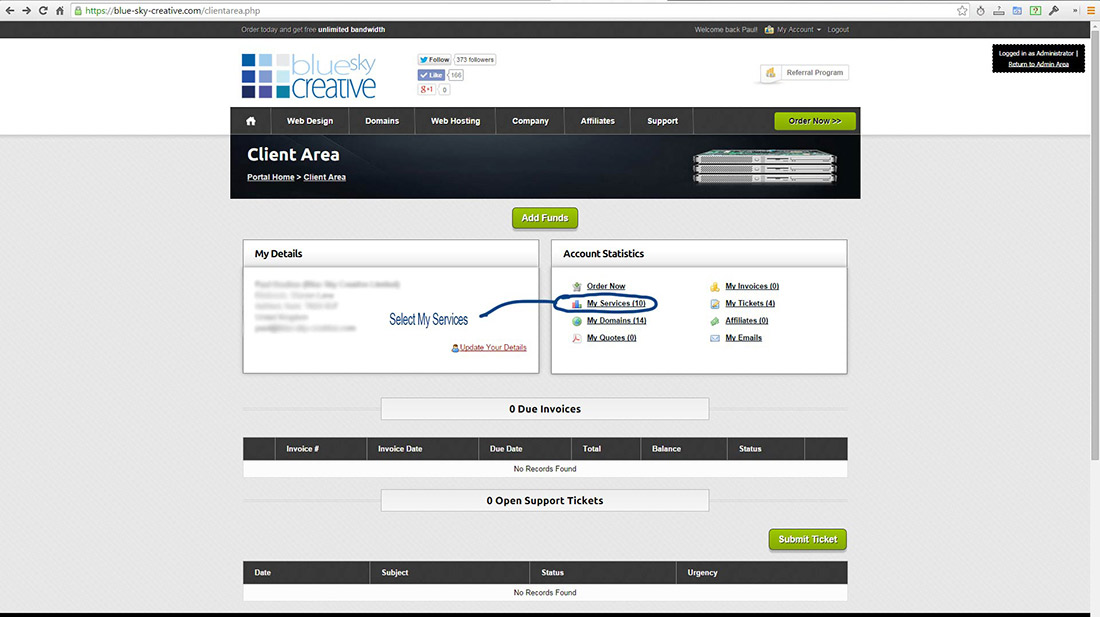
On the next page you will find a listing of the hosting account(s) you have with us. Find the account you want to change the cPanel password to. At the far right of that account listing you will find a red icon under "Manage". Click the icon and go to the next page.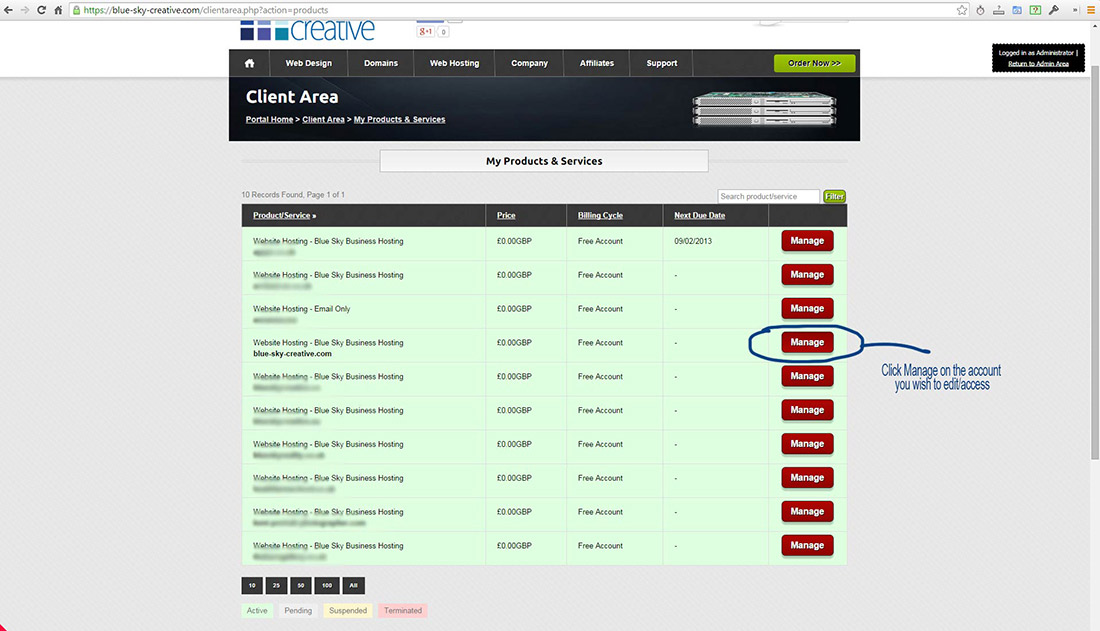
Scroll down the page and you will find your current username and password combination, and the fields where you can change your password to cPanel. Keep in mind you will also be changing your password for FTP access to your account.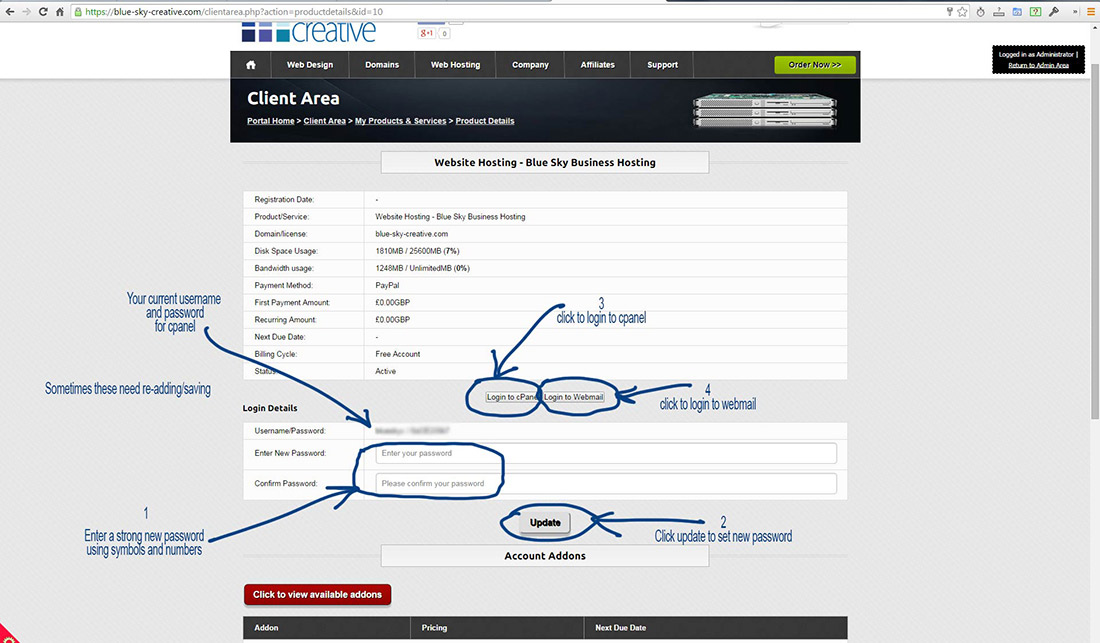
You can now either login to cpanel cPanel direct from here, or login to webmail. Remember, if you are using a public computer, ALWAYS Logout before closing due to security reasons.

